 Venues are the sites or locations your activities take place. Click the blue Add Venue button to create a new venue or click Edit in the bottom right corner to edit an existing venue. Venues cannot be deleted—only archived.
Venues are the sites or locations your activities take place. Click the blue Add Venue button to create a new venue or click Edit in the bottom right corner to edit an existing venue. Venues cannot be deleted—only archived.
The first part of the settings is your venue’s name and a place to upload a logo for both light and dark modes of browsers.
Then you can add the address, telephone number, contact email and the email address for which automated emails are sent from. Then there is a place to add your VAT registration number (if applicable).
Web booking expiry controls the number of minutes of inactivity on a web booking before it is automatically cancelled. Each time the customer moves to the next step in the process the timeout is re-set. However the timer only applies up until the customer starts the payment process, at which point the following two (optional) settings are used:
- Web booking expiry (with failed payment) controls how long we wait after a failed payment before cancelling the booking. This setting can be left blank to prevent bookings with failed payments from being cancelled automatically.
- Web booking expiry (with incomplete payment) controls how long a customer has to complete a payment before we cancel the booking. We suggest that you check with your payment provider and set this value slightly longer than your provider's timeout to ensure that the customer doesn't end up making a payment for a booking that has timed-out and has been cancelled. If you are unsure, please contact our Support Team
This expiry applies to web bookings only, and not to the web shop.
The Minimum time before event start time that a web booking can be made is the amount of time before the session’s start time for when online bookings close.
You can then choose the geographical settings to use for this venue. Set the Culture, Time zone and Currency to use on your system and which day of the week you would like to be the first day of the week in the diary.
Clicking Archive will hide this Venue and prevent any further bookings being made.
You can also set warnings for when a customer is below a certain age. These will be highlighted in the Reception screen. You can also set at what age they no longer require a counter signature when registering. The minimum age for activities can be set here also.
Your venue’s standard opening hours can be set here. Different hours for holidays or specific resources can be set in the diary so these hours should be the default opening times for the venue as a whole, regardless of whether an activity is available on those specific days. If you are always closed on Mondays you can tick the “Closed” box to set that day to always be closed.
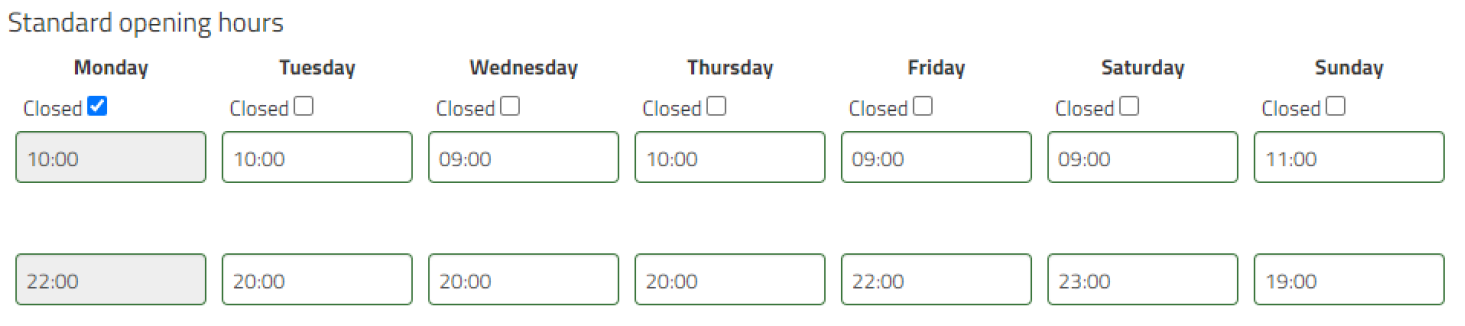
Was this article helpful?
That’s Great!
Thank you for your feedback
Sorry! We couldn't be helpful
Thank you for your feedback
Feedback sent
We appreciate your effort and will try to fix the article