If you need to move a booking to a new date, you should click the "Reschedule" button next to the session, an not simply change the event's details.

Pressing Reschedule brings up a similar screen to when creating an event—without the date and time.
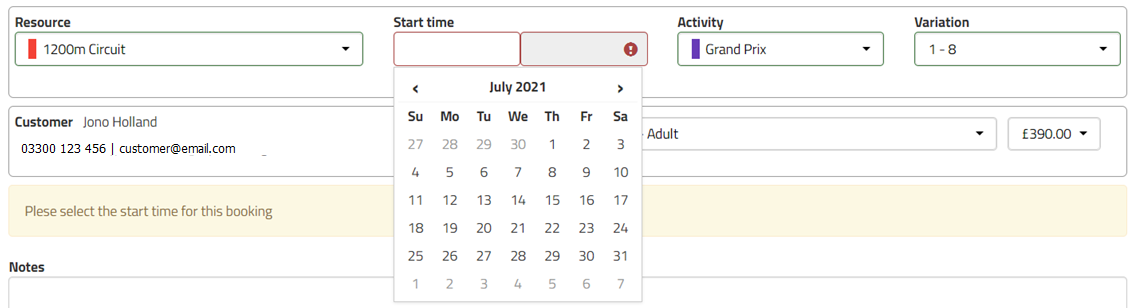
If you need to change the resource, the activity type or quantities you can also do that here too. Select the new date and time you’d like to move the booking to and click the Check Availability.
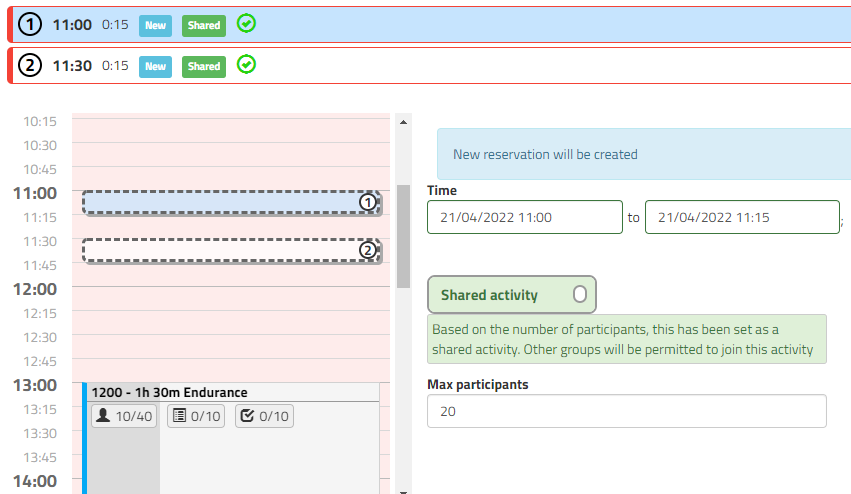
For activities with multiple sessions, each session will be numbered. Click a session to highlight it blue at the top and then select a time for it in the diary, which will also show the corresponding session's number. Repeat the process for any other sessions if appliable. The sessions must be rescheduled in numerical order (so they run chronologically).
Once happy you can click Reschedule to move the booking or sessions to the new timeslot or onto an existing session (if compatible).
Was this article helpful?
That’s Great!
Thank you for your feedback
Sorry! We couldn't be helpful
Thank you for your feedback
Feedback sent
We appreciate your effort and will try to fix the article