This diary screen shows your bookings for the day. Each of your resources are shown in columns and their colour can be configured in Venue Settings (Resources). There is space for notes at the top of the columns which will be recorded on that date.
Below each resources shows their standard opening times. The Edit Hours button will allow you to modify the online availability times on that particular day. These settings will only affect the ability to make online bookings. You can chose to close all resources or pick to close individual resources.
The diary can be controlled via the functions at the top of the page.
- Select the date here or move forwards and backwards a day using the arrows. Click the date to show the date picker, clicking the month to cycle through months or the year to cycle through years.
- With this slider you can adjust the size of the diary
- If ticked, this shows cancelations
- The Edit Hours button opens the resource hours configuration
- The filter button can hide/show resources
- In the search box you can type text to help find a booking
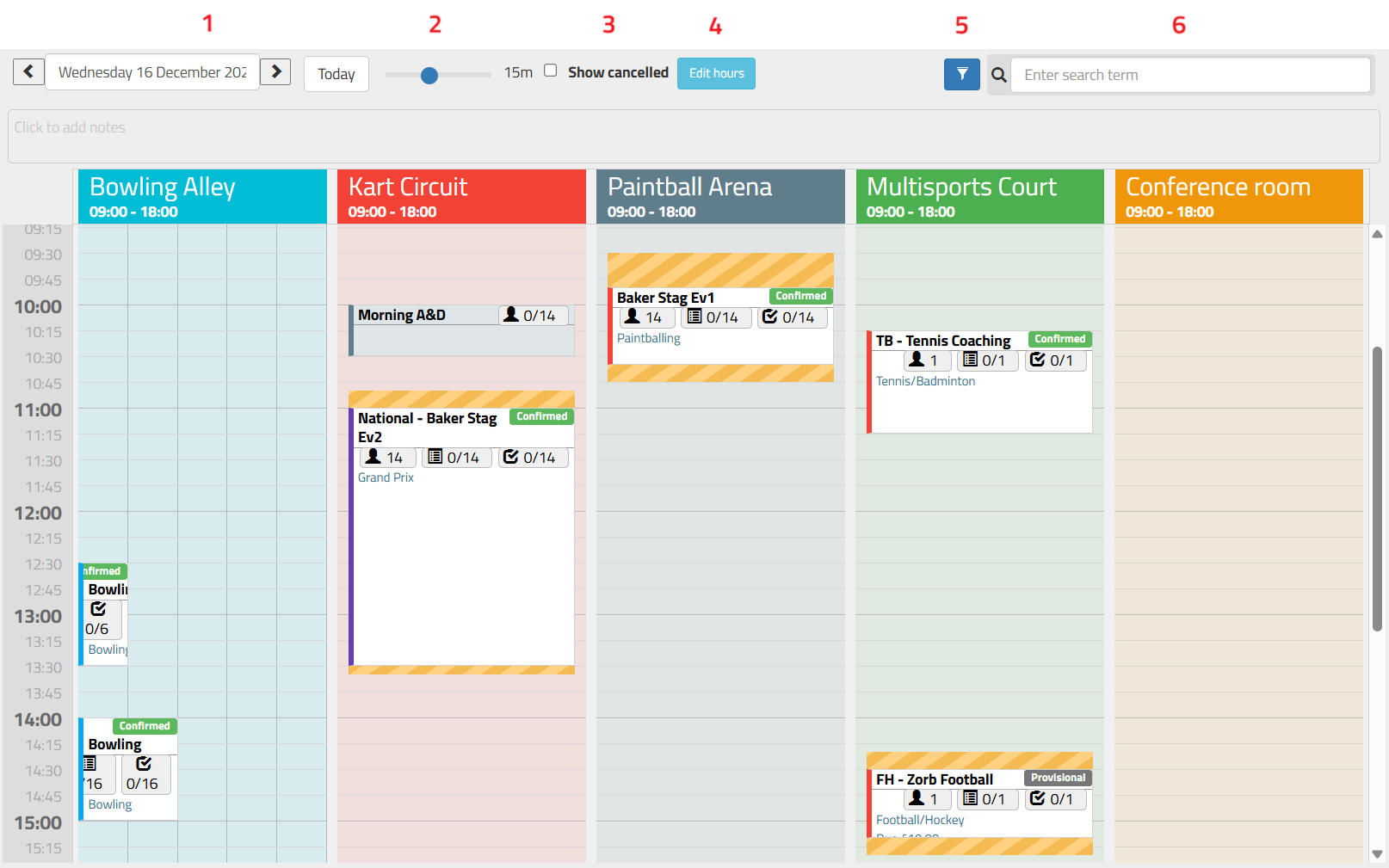
If you want to see a cancelled event you can find it in two ways. If you know the day, you can go to that day in the diary and tick the “Show Cancelled” tick box which will unhide cancelled events. If you don’t know when the event was, but you have a name or bill number you can use the search box to find it and load the event.
Venue or Resource Closed Message
If you close your whole venue or resource(s) you can provide a message that will be displayed if a customer selects that date or time for an online booking.

Was this article helpful?
That’s Great!
Thank you for your feedback
Sorry! We couldn't be helpful
Thank you for your feedback
Feedback sent
We appreciate your effort and will try to fix the article