This article explains how to set up the how many Participants can take part in your Activity and the prices they should pay. It also includes settings for extra questions that can be asked of the person booking the activity or its participants. Please make sure you have read the Activity Formats article before following the advice on this page.
Customer Categories
This is where you choose what type of customer the activity is available to from your Customer Categories by ticking the box next to the relevant category. You can set the number of places per customer category an individual may book with the Totals per Booking Min/Max levels. For example if you set a Total per booking minimum, the customer must choose at least the minimum number of places in order to book.
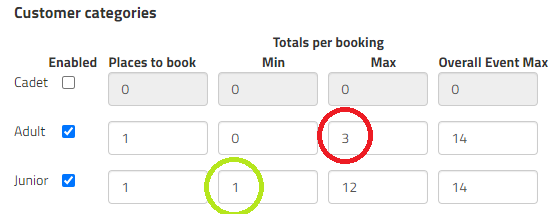
In this example an individual can only book with a maximum of 3 adults and must book at least 1 Junior driver, ideal for Family only sessions to prevent just a group of adults booking in. They don't have too book any adults at all though as the minimum totals per booking for the Adults category is set to zero.
However this activity (rather than a booking) can have more than 3 adults in total. These can be from separate bookings as the overall maximum for the Adult category in this activity is set to 14.
You can also change how many places it books per person. We recommend Places to book is always set to 1. If set to 2, it will book two participants places, which can be used to dilute the ratio of participants in an activity.
Pricing
Here you can set the Product, and therefore price to take part in the activity, by customer category.
If Web Booking Price is ticked, and this activity has been configured to be shown online, this product will be used for an online booking.

Extra Booking Fields
Here you can add extra questions to ask during the booking or during registration. Booking fields will be asked automatically for online bookings at the time of booking. The answers can be text, a number or picked from a list. If an answer is compulsory tick the Required box.

Extra Registration Fields
Registration fields will be presented to everyone who registers for the activity i.e. is taking part.
The answers can be text, a number or picked from a list. If an answer is compulsory tick the Required box. If Entered by Customer is ticked, this will be asked during the online registration process.

Was this article helpful?
That’s Great!
Thank you for your feedback
Sorry! We couldn't be helpful
Thank you for your feedback
Feedback sent
We appreciate your effort and will try to fix the article