The system provides you with a completely paperless way to allow competitors to sign entry waivers and digital scrutineering cards.
In the Event's Signing-on or E-Waiver section you can control which declaration a competitor signs for their entry waiver. If you don't use digital signing on the system can also create a pre-populate printed waiver form with the competitors name and details on. Please contact the Support Team with an example of your current waiver so a template of this can be created for you.

Our system already includes many racing organisations declarations (e.g. Motorsport UK, Auto-Cycle Union) which have been created by their respective Governing body, and can be selected on this screen. Other series will need to create their own declarations before they can be selected in the dropdowns here.
Select the sport type of the event and then if applicable choose the licensing body for the event. This will set which declarations are available for you to choose from. If necessary you can override the event name, organiser and date, for example if you are organising the event on behalf of a third party.
Digital Declarations and E-Waivers
If you want to use digital declarations/E-waivers, so competitors can sign their race waivers on their own devices, you can enable this in this section. Your account must have an equipment register set and declarations/E-waivers to chose from before adding them to an event.
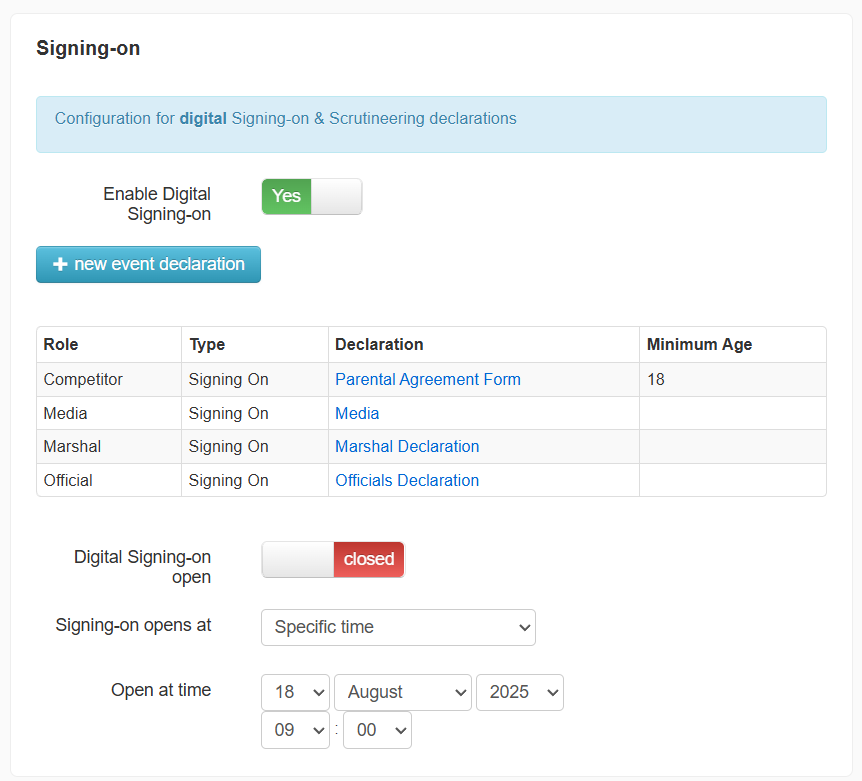
You can then manually open your signing on by toggling the open/closed slider. It is recommended that you do not open signing-on more than 7 days in advance. Whenever a competitor is moved from an event, any signing-on information is deleted. Whether a competitor has signed on for the event is reflected on the Reception screen as well as their entry. Drivers can be marked as signed on manually on their entry by an admin if necessary.
We would also recommend that you take advantage of the automated opening of signing-on and automated closure of scrutineering to reduce the dependency on your competition secretary.
If you enable Digital Signing-On and/or Digital Scrutineering it is NOT possible to send out the Signing-on links without the Declarations being set.
Adding a new Declaration or Waiver
Step 1: Click the +New Event Declaration to add a new declaration to this event.
Step 2: Select the role, i.e. Competitor and the Declaration type and chose from the available Declarations options. If no options are available make sure you have correctly created a Scrutineering Declaration in the Digital Declarations/E-Waivers section of the system.

Step 3:
You will be shown a preview of the Declaration it will use, and if you're happy click Create Event Declaration.

Repeat these steps to add more declarations for different roles and functions e.g. Officials, Media etc.
Was this article helpful?
That’s Great!
Thank you for your feedback
Sorry! We couldn't be helpful
Thank you for your feedback
Feedback sent
We appreciate your effort and will try to fix the article